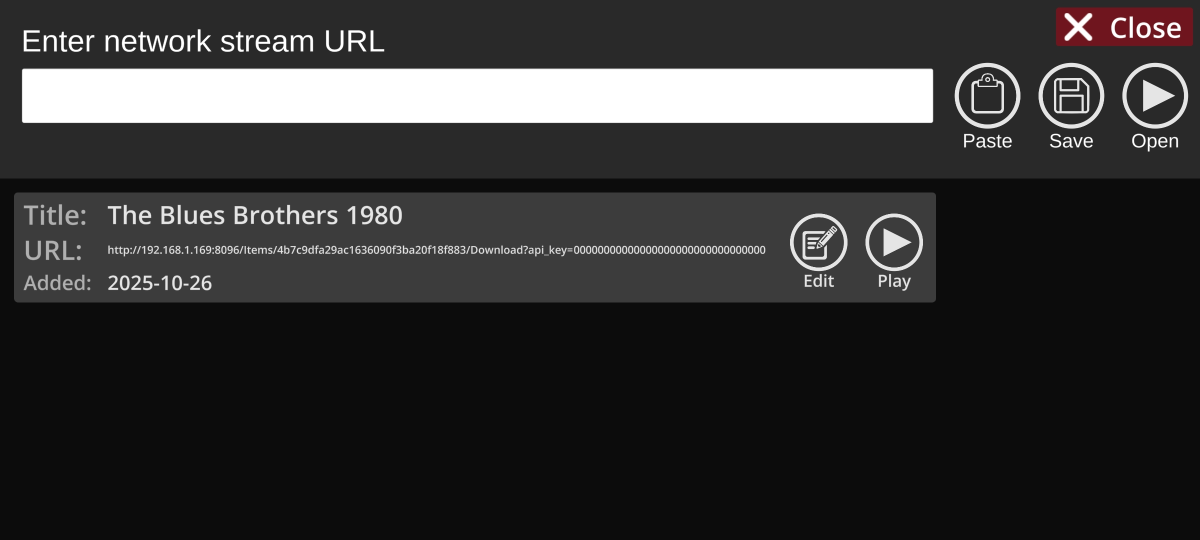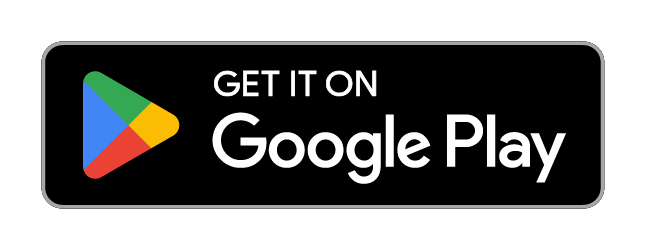Note: Even though Jellyfin is capable of transcoding media files, this feature does not currently work with Home Theater VR. Therefore, file compatibility is the same as it is for local files. Transcoding and other features may be added in a future update.
If you don't already use Jellyfin, click here to learn how to download and install the software.
After installation is complete, follow the instructions here to add your media files and create a user account.
In the web interface administration dashboard, select the user you created, select the "Allow media downloads" checkbox, and click the save button at the bottom of the page.
The basic setup is now complete, and you should be able to access the Jellyfin web interface from your mobile browser.
On your PC, the URL of the web interface will look like this: http://localhost:8096/.
On your phone, you'll need to replace "localhost" with the local IP address of your PC.
It should now look something like this: http://192.168.1.169:8096/
In your mobile web browser, open the Jellyfin web interface, and browse to a media file that you want to open in Home Theater VR.
Click the 3 dots to see more options, then click "Copy Stream URL".
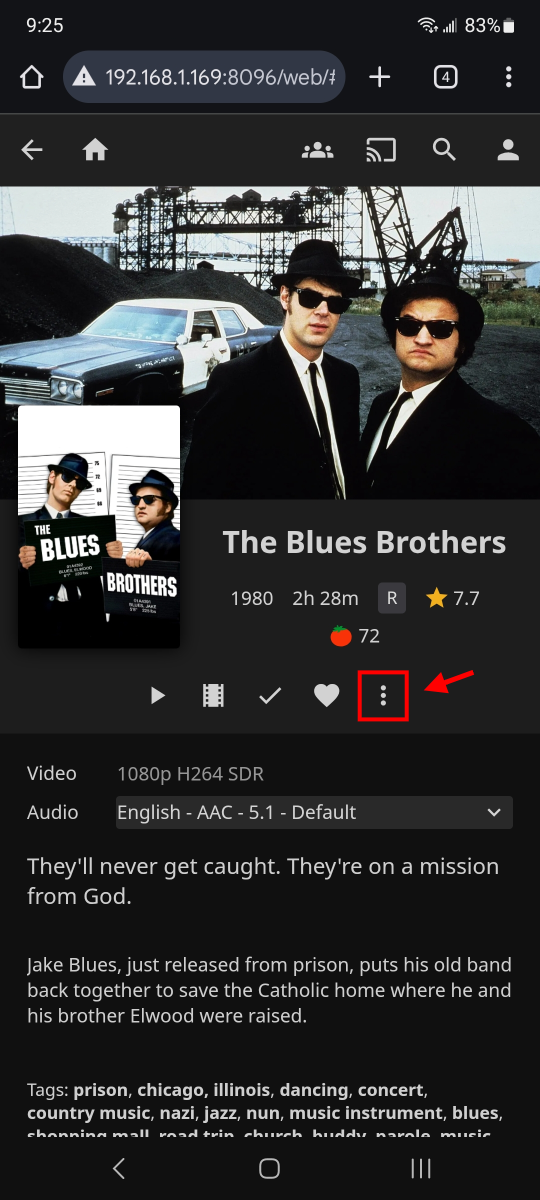
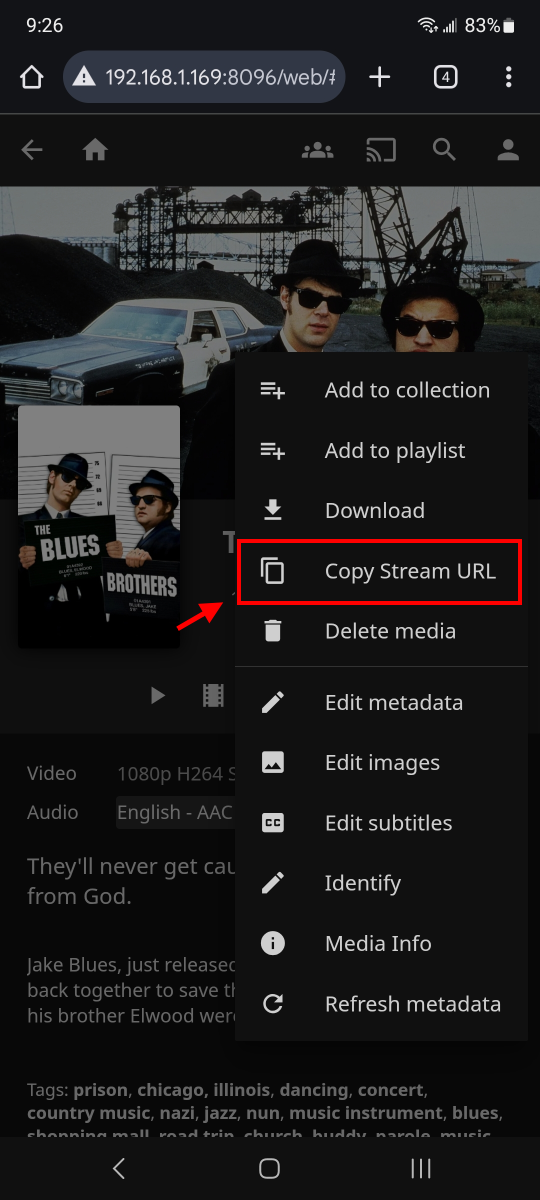
The copied URL will look like this:
http://192.168.1.169:8096/Items/4b7c9dfa29ac1636090f3ba20f18f883/Download?api_key=00000000000000000000000000000000.
In Home Theater VR, press the "Open Media" button, and then press the "Network Stream" button.
Press the "Paste" button, and then press either the "Open" or "Save" button.
If you press "Open", the video will immediately start loading, and if it is compatible, it will start playing.
If you press "Save", it will be added to the list below. The title will initially be blank, but the first time you press the "Play" button, the title will be retrieved from the server and updated in the list.